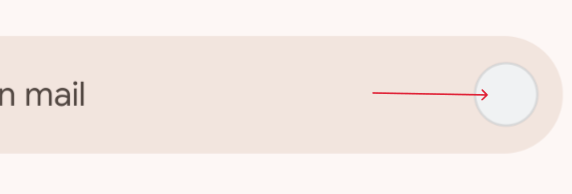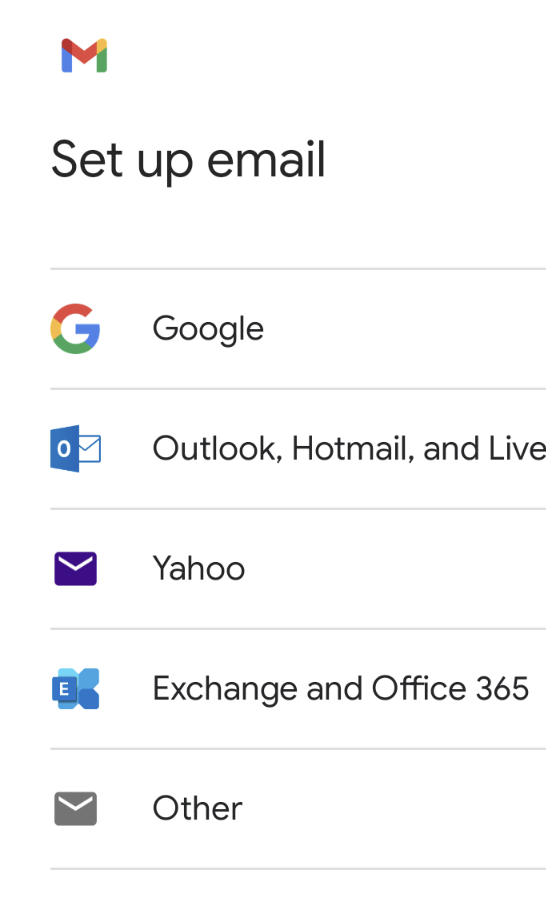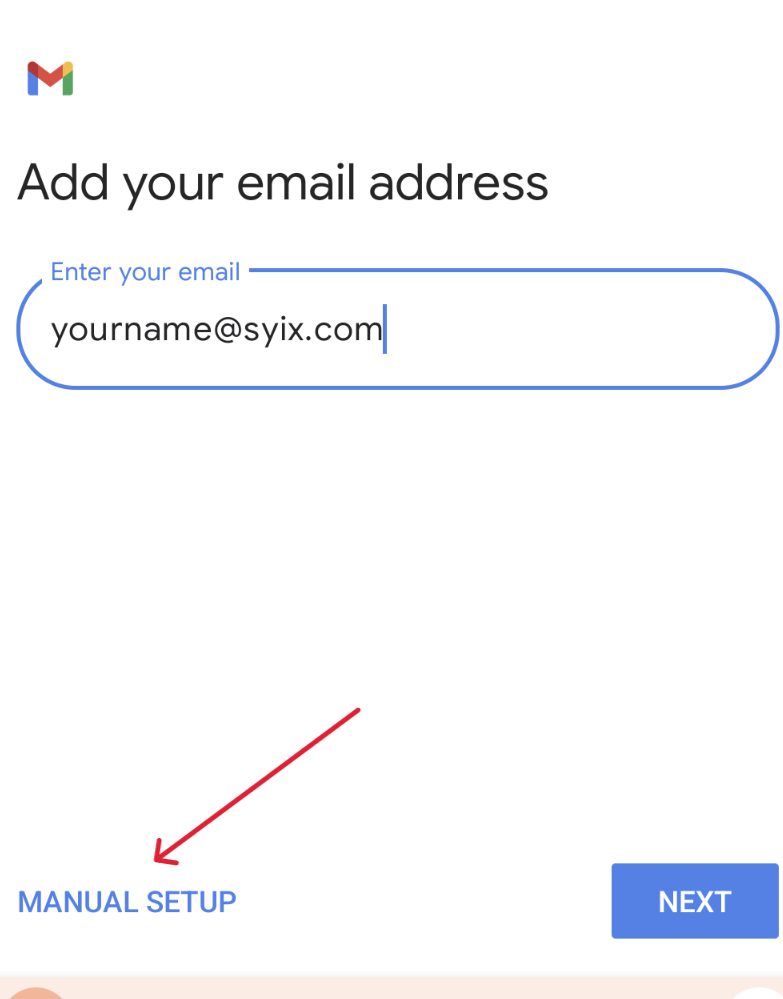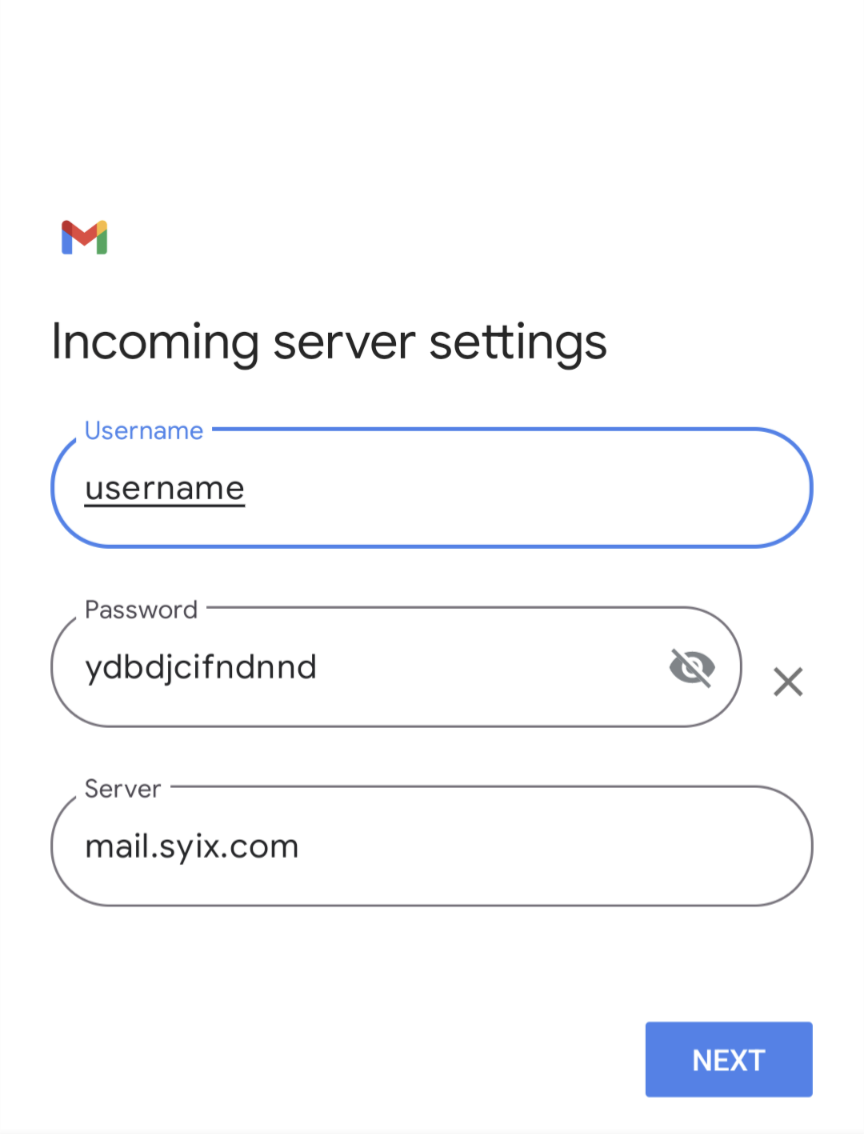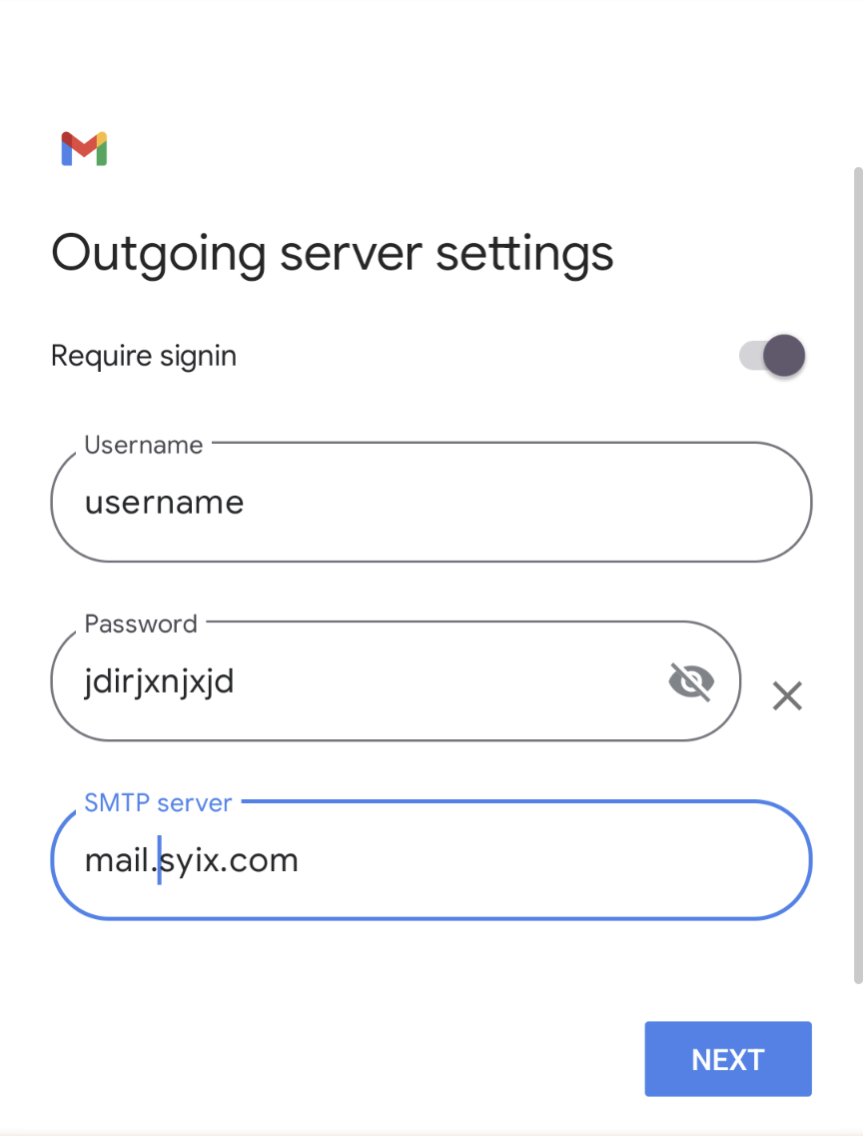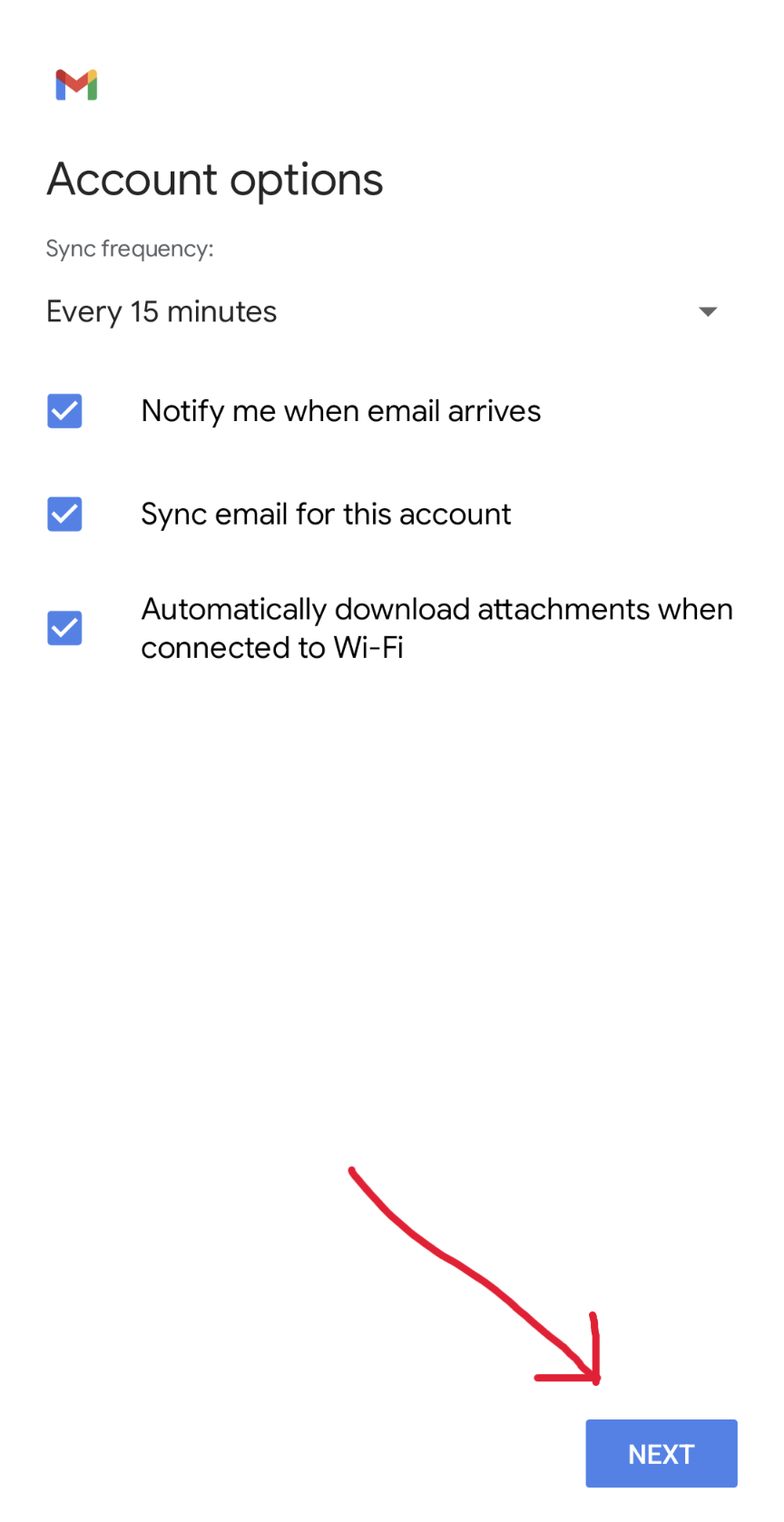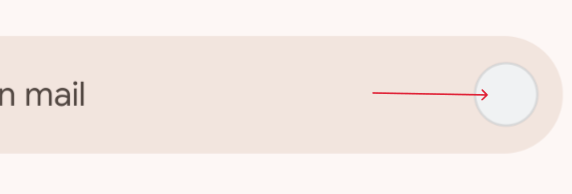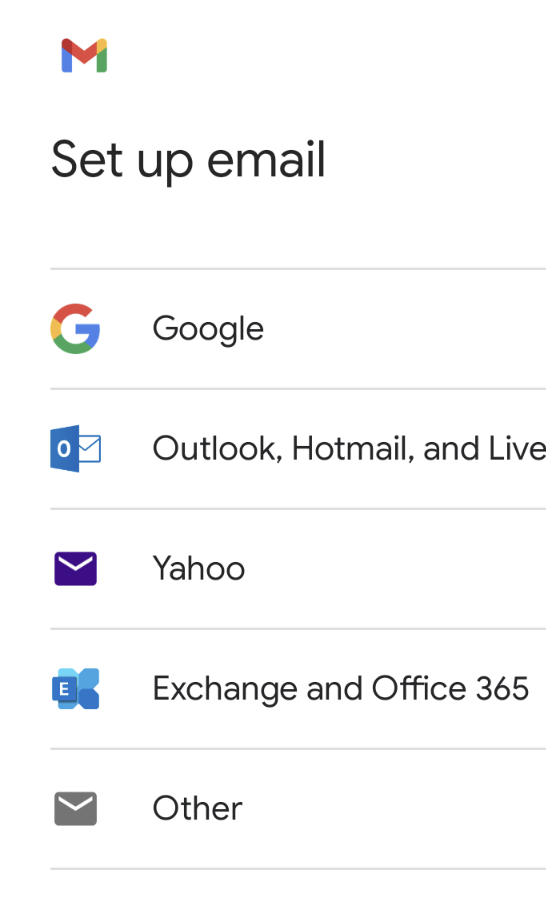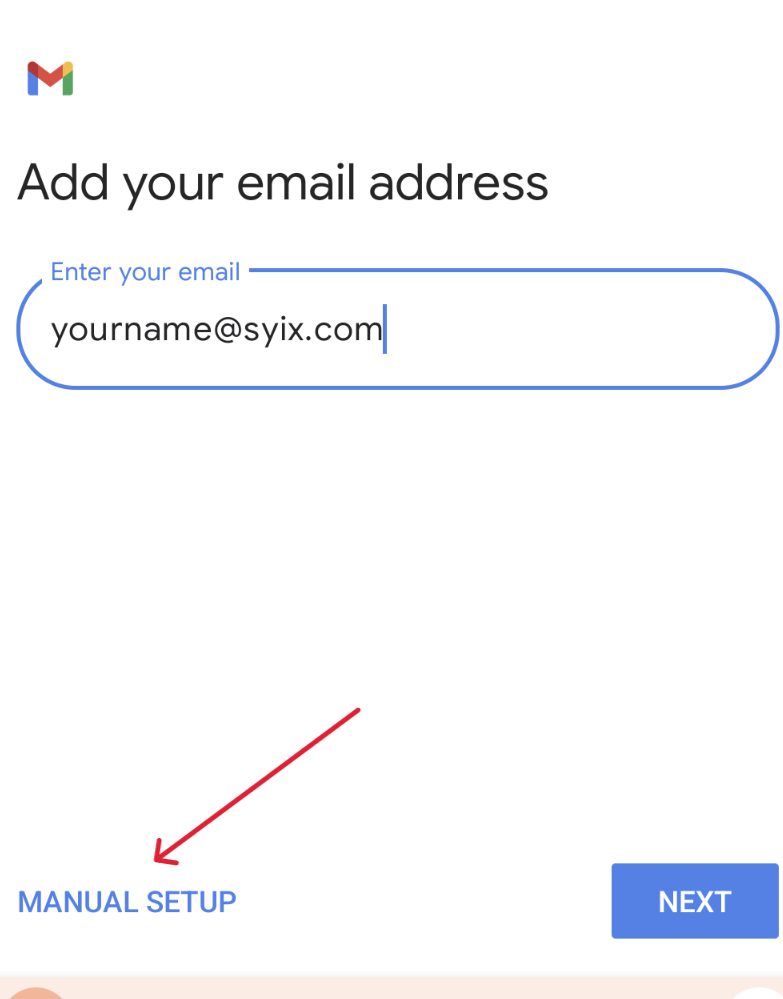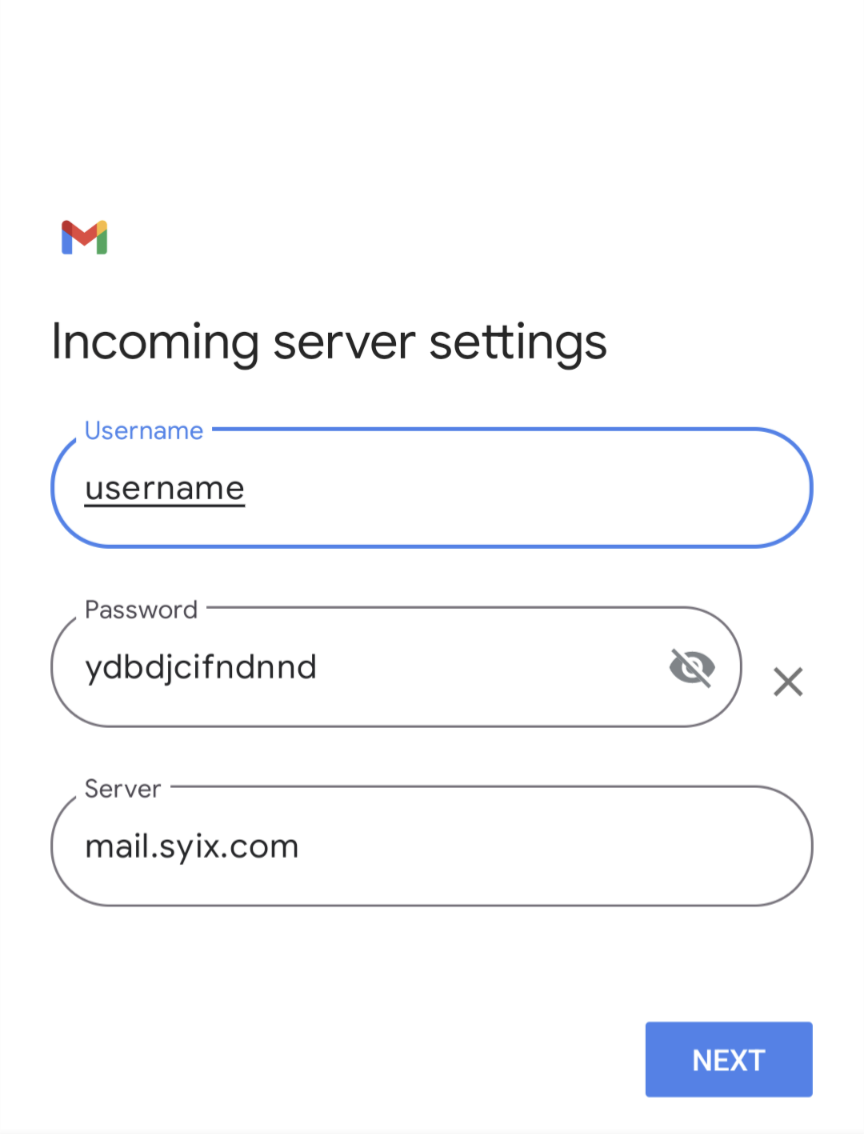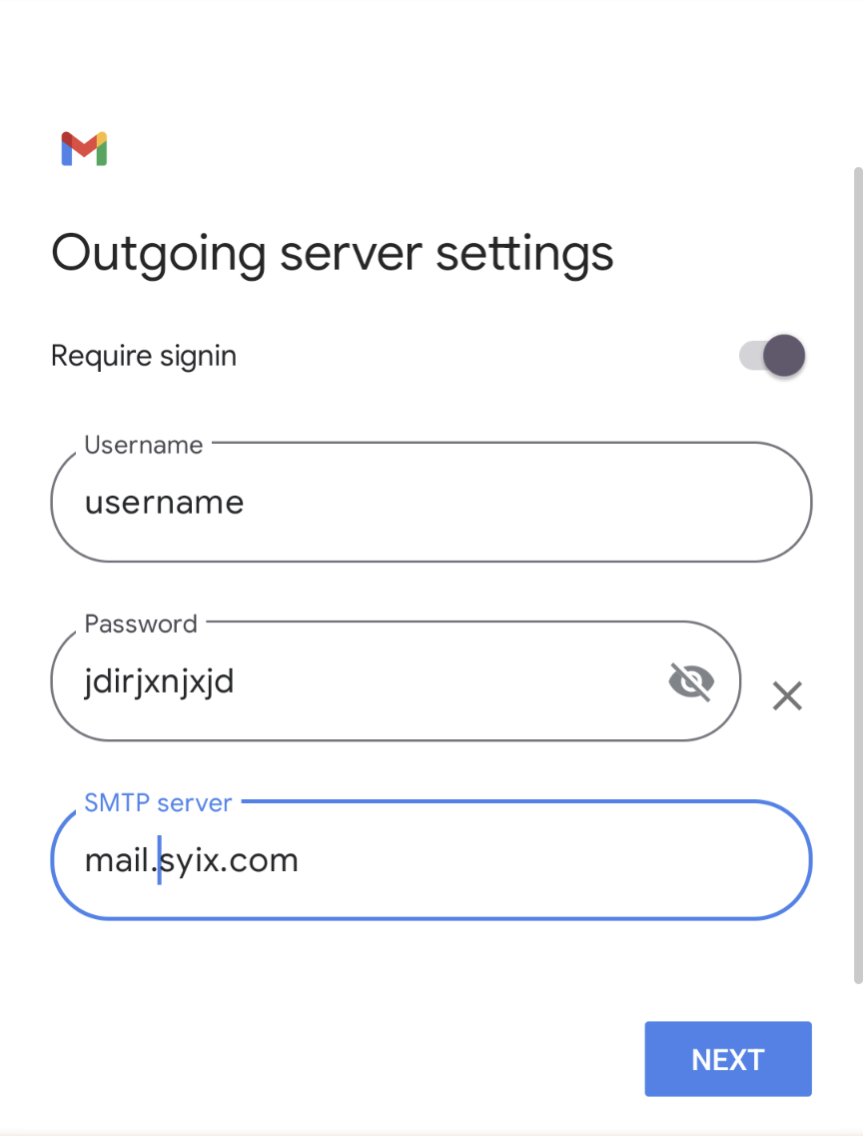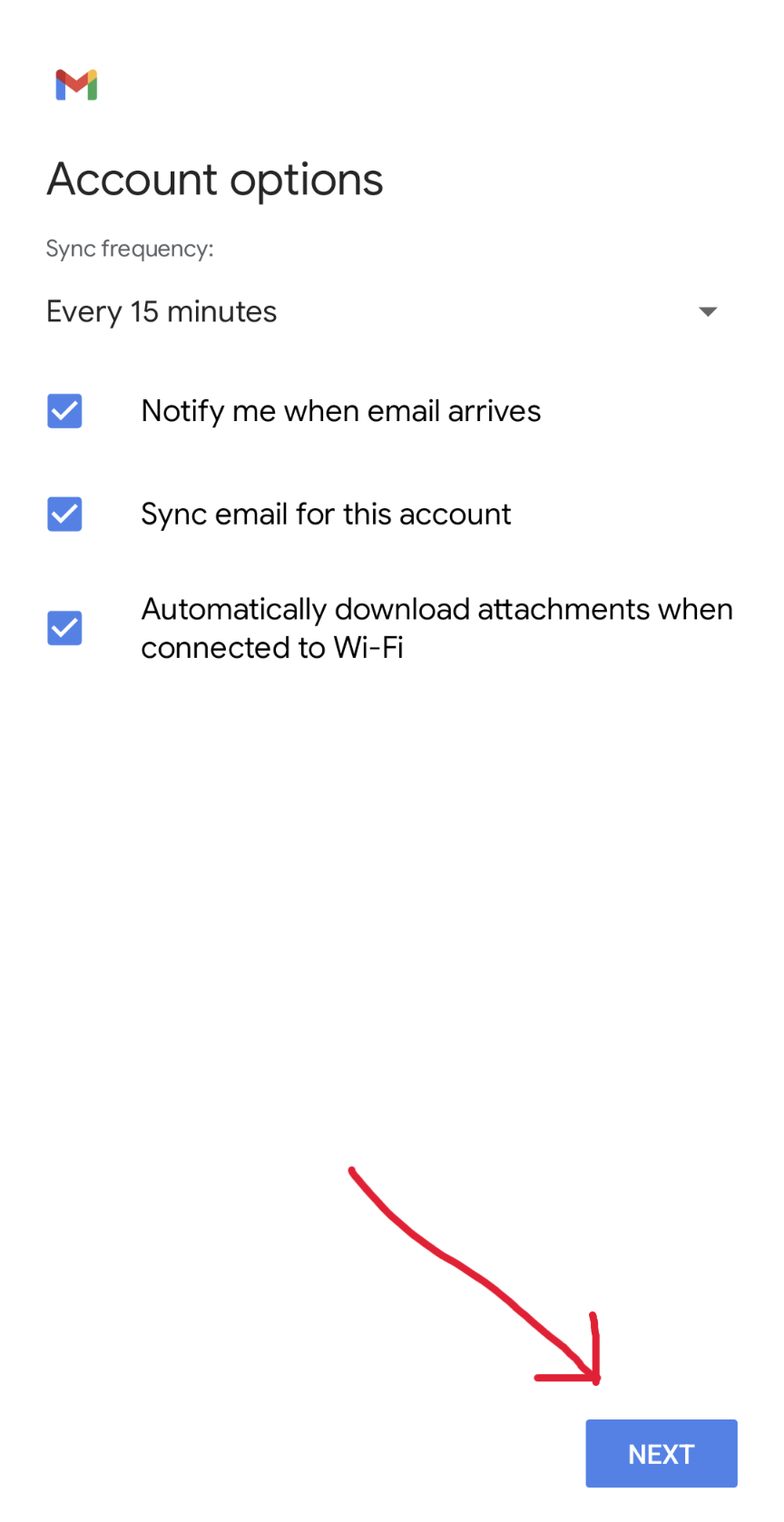This is how to setup Email on your android phone. This is not the only way, but this way tends to just work.
(To find different email programs on your phone, use the Google Play store and search for IMAP. Gets you lots of choices)
1. Find on the phone the "Gmail" app. Sort of looks like this:
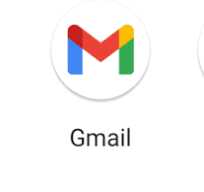
2. There should already be mail in here from your Gmail account you setup with the phone, so at the top, there is a small circle on the right side, click it!
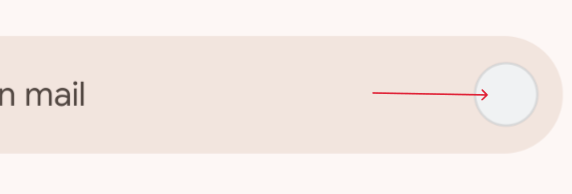
3. The next screen, not shown here, will have your Gmail address listed, (if there is already a SYIX.COM address up there, click it, you're done) and below it, there is "Add another account".
Touch that. Now you get THIS screen. Touch "Other"
And then! Add your email address, complete and all in lower case letters. Don't hit Next, hit "Manual Setup". Looks like this:
4. 2 choices appear. Hit Personal (IMAP).
5. Now enter your Password. and hit Next. Yes you can save it in the password manager if you choose.
6. Incoming Server Settings Next. Make it look like this (your username though). NOTE SERVER NAME CHANGE in 3rd box
7. Outgoing Settings. SMTP server name needs changing, rest should be fine.
8. Final check, I leave this screen as-is, and hit Next.
Couple more screens of stuff, and you are done. Re-open the mail, click the little circle way at the top of the screen, and select the SYIX account you just setup. If all is fine, it will start getting mail immediately.
As always, if you get stuck, give us a call.